How to Export a STEP in Onshape
This is a quick guide on how to export a STEP file in Onshape for laser cutting.
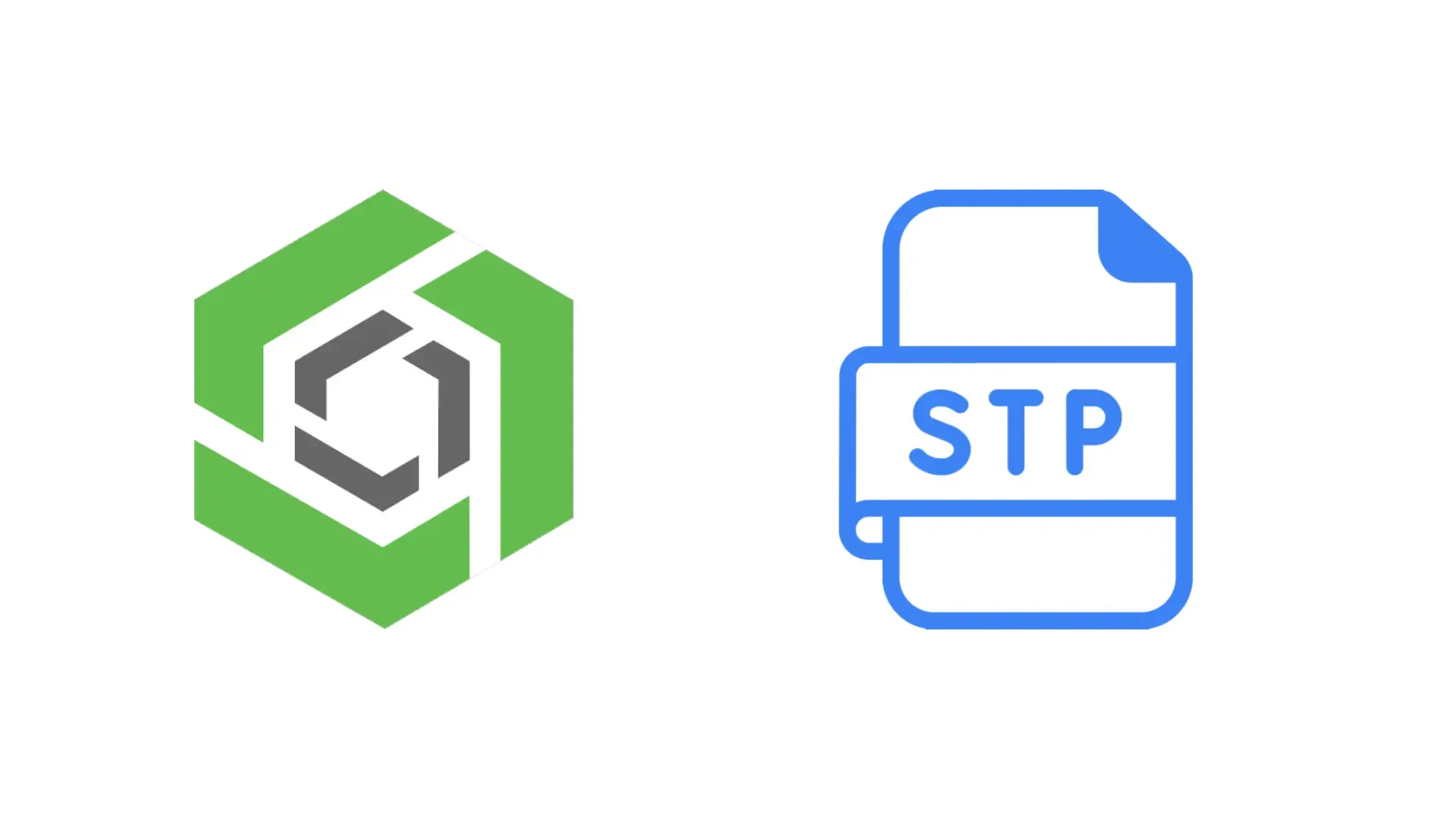
Onshape is our recommended platform for designing laser cut and sheet metal parts to be manufactured via our laser cutting service. Exporting your parts from Onshape as A STEP file is fast and easy, only taking a few seconds. After your files are exported you can upload them to our instant quoting platform to receive instant pricing for your laser cut or sheet metal parts.
Exporting Parts
- Since Fabworks accepts both flat and bent parts in step form there is no need to make a flat pattern for your sheet metal parts. Additionally there is NO need to adjust your k-factor before export! Refer to our Sheet Metal Bending Service Guidelines for more info on what we adjust automatically!
- Right click anywhere on your part, then click “Export”

- Once the export dialogue shows up click “Export” once more to start your STEP file download.
- Once your part has finished downloading, navigate to the Fabworks Laser Cutting Service, and simply drop your file into the upload section to get an instant quote on your part.
How to Export a STEP in Fusion 360
This is a quick guide on how to export a STEP file in Fusion 360 for laser cutting.
Fast Track Your Project.
Seamless process, unparalleled precision, unbeatable speed. Turn your design into reality by beginning your journey with us today.
or drag and drop
.STEP .STP or .DXF up to 4.5MB
Your file are safe, secure and retain all intellectual rights.