How to Export a STEP in Onshape
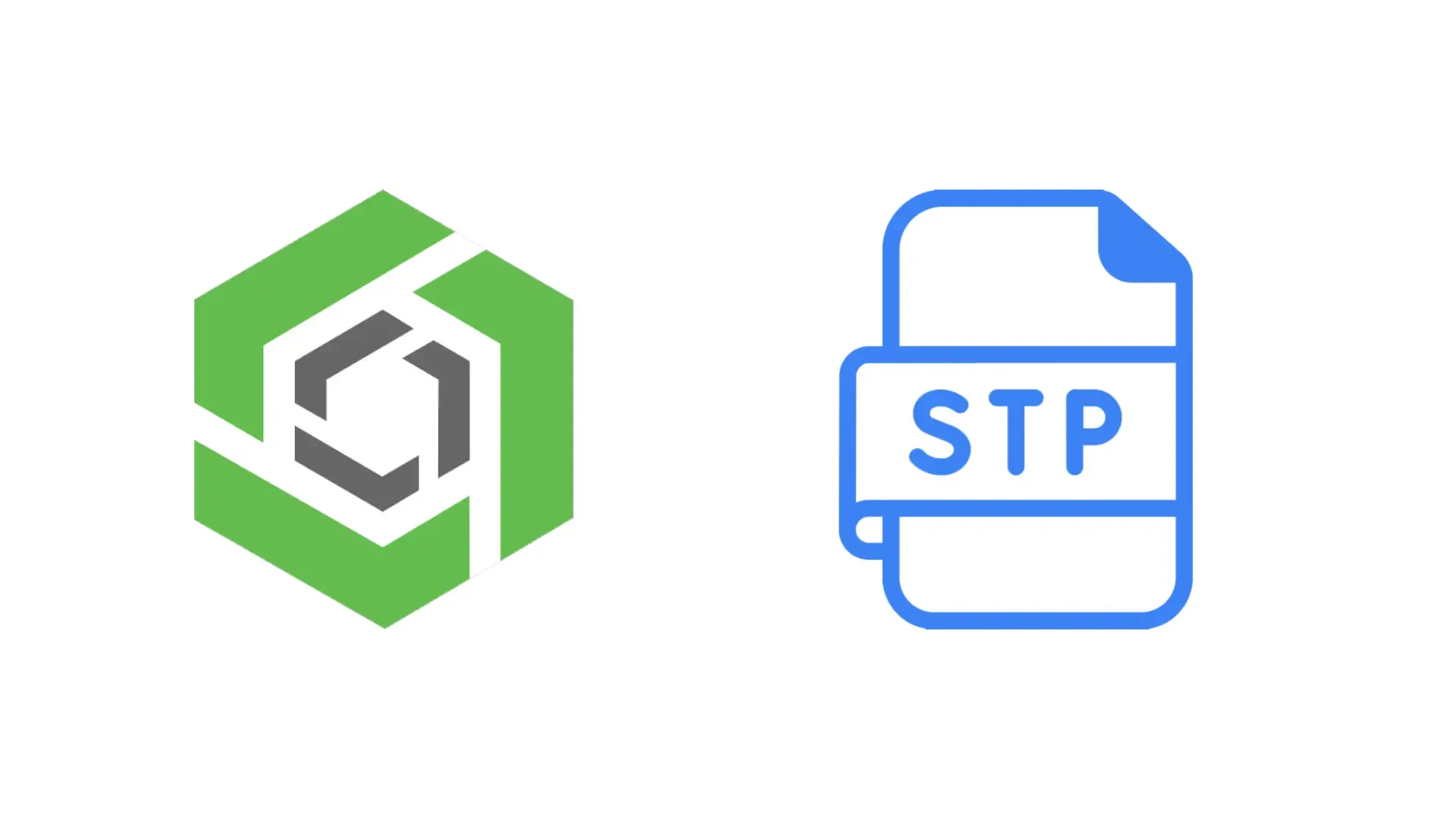
Onshape is our recommended platform for designing laser cut and sheet metal parts to be manufactured via our laser cutting service. Exporting your parts from Onshape as A STEP file is fast and easy, only taking a few seconds. After your files are exported you can upload them to our instant quoting platform to receive instant pricing for your laser cut or sheet metal parts.
Exporting Parts
- Since Fabworks accepts both flat and bent parts in step form there is no need to make a flat pattern for your sheet metal parts. Additionally there is NO need to adjust your k-factor before export! Refer to our Sheet Metal Bending Service Guidelines for more info on what we adjust automatically!
- Right click anywhere on your part, then click “Export”
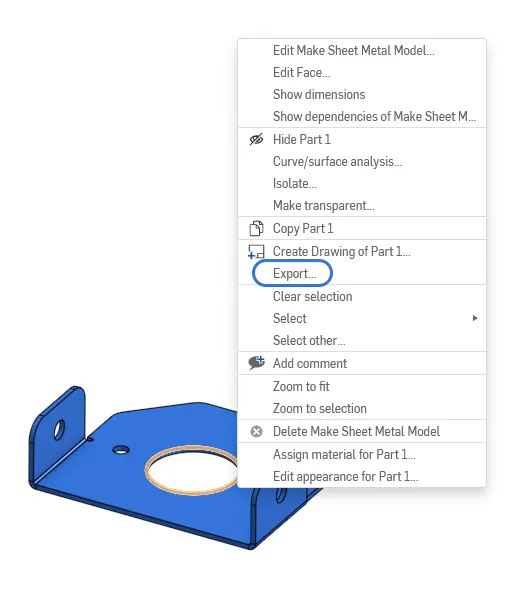
- Once the export dialogue shows up click “Export” once more to start your STEP file download.
- Once your part has finished downloading, navigate to the Fabworks Laser Cutting Service, and simply drop your file into the upload section to get an instant quote on your part.
Exporting Assemblies
Part of Fabworks' Summer 2024 Platform updates support for importing multi-body assemblies was added. This means you can easily import all your parts in a single upload!

Simply select all of the parts to be manufactured, and select export. The default export settings should work just fine. After your step exports you can drop it into Fabworks for an instant quote!
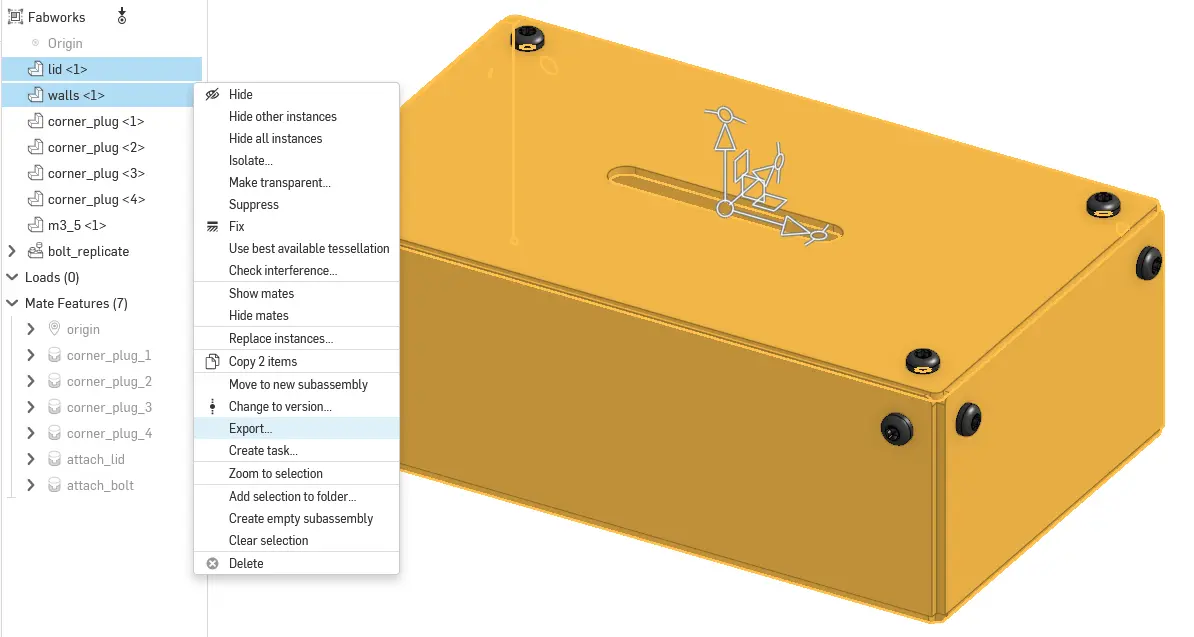
Laser Cut Text Signs: A Beginner's Guide
Create custom laser cut text signs with this easy guide. Learn to design, model, and produce personalized signs using free software and professional laser cutting services.
Fast Track Your Project .
Seamless process, unparalleled precision, unbeatable speed. Turn your design into reality by beginning your journey with us today.
or drag and drop
.STEP / .STP up to 25MB
Your file are safe, secure and retain all intellectual rights.